|
SecureScout (Windows Edition)
Select Topic:
MS Windows XP Service Pack 2 and 3 (SP2 SP3)
-
Q: What are the potential problems with SecureScout NX and WinXP SP2 (SP3)?
A: The SecureScout team has currently identified 2 issues with SecureScout (Windows Edition) (former SecureScout NX) and Microsoft Windows XP SP2 (and SP3), all of which has easy workarounds:
Disable Win XP SP2 Firewall, or you will get false positives on some open ports.
Win XP SP2 Pop-up blocker will prevent HTML-reports to be displays correctly. Please manually allow Pop-ups on the reports. No SecureScout product is affected by the Half Open connection limitation of tcpip.sys
Top of page
New Install
-
Q: Now that I have the License file - How do I get the SecureScout (Windows Edition) (Former NX) Software ?
A: Please download the Software from our web-site using the Link in the email that gave you the License file.
-
Q: In my License email I got both a .dat and a .zip file, which one should I use ?
A: Normally you can use the .dat file, but some mail-systems change this file, this is why the dat file is supplied inside a zip-archive as well.
-
Q: I have two networks Interface Cards (NICs) in my machine, but SecureScout License seems to bind to the wrong one ?
A: SecureScout binds to the first network Adapter in your system. To change the adapter order do the following : "Network connections -Menu Advanced - Advanced Settings..." use the UP and DOWN arrows to move the desired network adapter
to the top.
Top of page
Upgrading
-
Q: What is the internet address for downloading updates for SecureScout (Windows Edition) (former NX)?
A: The automatic download process of SecureScout NX has 2 download sites:
The Primary site is :upgradenx.securescout.com
the Secondary (backup) site is : upgradenx.netvigilance.com
-
Q: How can I verify connectivity to the SecureScout NX upgrade sites ?
A: Use your web-browser to browse the servers or click these links :
Primary : http://upgradenx.securescout.com You should see a NexantiS Logo
Secondary: http://upgradenx.netvigilance.com You should see a netVigilance Logo
-
Q: The Upgrade mechanism asks me for a Username and Password - What should I use ?
A: Use the Username and Password supplied to you in the Email that gave you the License.
-
Q: How can I upgrade SecureScout (windows Edition) (former NX) if I do not have Internet access from the SecureScout (windows Edition) Console ?
A: Use the COLUP file (Cumulative Offline Upgrade Package) that can be manually downloaded here:
Primary : https://upgrade.securescout.com
Secondary : https://upgrade.netvigilance.com
Please use the username and password supplied in your license email tolog in.
To install:
-
Double-click on the file and extract to the default location (assumesdefault install path)
-
Launch SecureScout NX console
-
Choose Tools Menu
-
Choose Options
-
Select the Auto Upgrade Tab
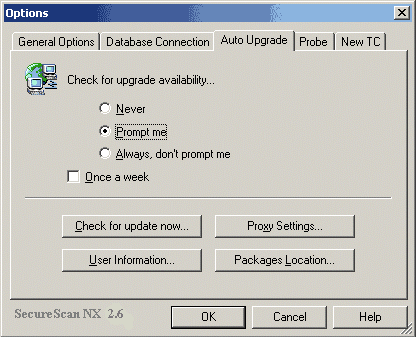
-
Click on the Package Location button
-
Select the box for Upgrade packages are on my computer or my local network.
-
Click on the browse button
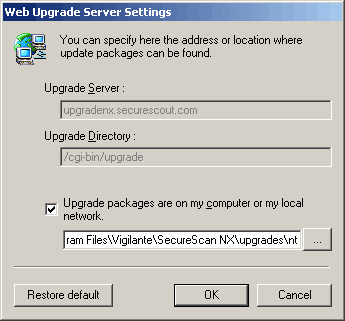
-
Select the path C:\Program File\SecureScoutSecureScoutNXUpgrades
-
Click OK
-
Click on Check for update now
-
Follow prompts
-
Remove check in "Upgrade package are ...." after upgrade and SecureScout NX will check the web site.
Top of page
Scanning
-
Q: I have started the program and selected session and Policy, how do I scan ?
A: You cannot scan until you have populated your tree of Hosts, and selected which ones to scan, to do this right click on the network segment and select scan network.- This will scan you network for hosts.
You will now see a list of hosts - select the ones you want to scan (or all) and click on the little green curling arrow in the tool bar called "Scan Perimeter"
-
Q: My Scan seemed to go too fast, where are the results?
A: You have probably just done a network scan, this means found available target for you Vulnerability Scanning. Please see above.
-
Q: SecureScout Agent cannot discover any hosts but I can ping them manually from the same computer.
A: Check to see if you have more than one Network Adapter. Change the order of the Binding of the Network Adapters so the one the Agent uses is first in the Binding order, see Question about binding order in the New Install section
above.
Top of page
MS-SQL
-
Q: What SQL server is included in the current version of NX install ?
A: We are using Microsoft SQL Server 2000 Desktop Engine (MSDE) SP3 (Service Pack 3)
-
Q: The newest Service Pack for MS-SQL is SP3a - should I update ?
A: No need to Update SP3 to SP3a - Microsoft says this about SP3a: "Because most of the changes introduced in SQL Server 2000 SP3a are related to setup, you do not have to apply SQL Server 2000 SP3a to instances of SQL Server 2000
or MSDE 2000 that have already been upgraded to SQL Server 2000 Service Pack 3 (SP3). However, if you have instances that have not been upgraded to Microsoft SQL Server 2000 SP3 yet, you must upgrade those instances to SQL Server 2000
SP3a instead of SQL Server 2000 SP3. (from http://support.microsoft.com/default.aspx?scid=kb;en-us;819334)
-
Q: Should I apply post-SP3 hotfixes to my MSDE 2000 SP3 ?
A: Yes - We recommend that you always run on the latest hotfix unless you have strong indications to do otherwise. For example MS03-031 SQL Server patch (815495)
Top of page
Crash
-
Q: When I use SecureScout NX the program either dies, hangs or bluescreens?
A: SecureScout is using its own network driver layer to be able to create the specially crafted network packages that is needed for the assessment. This Driver does not conflict with normal Windows operations. However it can conflict
with other programs the installs their own network driver. The following programs are verified not to work with SecureScout NX:
-
Sygate Personal Firewall
-
Network Associates Inc. (NAI) Sniffer Pro
-
Kerio Winroute
-
Kerio Firewall
-
Symantec Enterprise Firewall VPN Client (Raptor VPN Client)
Top of page
License Mismatch Message
-
Q: When I start SecureScout (windows Edition) (former NX) I get the following message: License Manager has detected a mismatch between your license and your hardware.
A: There are several reasons that you may see this message. Please check the following:
1) Make sure the Network Adapter that the license was issued for is first in the binding order. To change the adapter order do the following : "Network connections - Menu Advanced - Advanced Settings..." use the UP and DOWN arrows
to move the desired network adapter to the top.
2) Make sure no VPN Adapters are active. Issue an IPCONFIG /ALL and disable any VPN Adapters listed for the duration of the scan.
3) The AEP Netilla Security Platform SSL VPN creates a virtual VPN adapter that inserts itself as first in the Adapter Binding order and cannot be disabled. Because of this it has been verified not to work with SecureScout
4) Please review the email and compare the MAC address of the issued license against an IPCONFIG /ALL. If any differences than please contact the License Department with the correct MAC Address.
Top of page
Supported Operating Systems
-
Q: What Windows Platforms can I install SecureScout (Windows Edition) (Former NX) on?
A: Windows 2000 Support
-----------------------
Windows 2000 PRO, Standard Server, Advanced Server, all with SP3, SP4 (SP4 recommended).Only 32-bit versions are supported.
XP support
------------
Windows XP PRO SP1, SP2, SP3 (SP3 recommended) (home, Media Center, Tablet PC editions not supported).Only 32-bit versions are supported.
Server 2003 Support
---------------------
Windows 2003 Standard, Enterprise, all with SP0, SP1, SP2 (SP2 recommended) (web edition not supported).Only 32-bit versions are supported.
Top of page
SQL Collation
-
Q: What is the SQL Collation for the SecureScout SP Database?
A: The Database for SecureScout SP supports multiple collations and is based on the default collation of the instance of Microsoft� SQL Server(tm).
Collation of the SQL Server instance is either specified during the install of the instance or takes a default collation. Default collation depends upon whether the instance was an upgrade from a previous version and if so then SQL
Server Setup carries forward the same collation used in the existing instance of SQL Server. If this is a new installation and collation was not chosen during the install then Setup chooses the Windows collation that supports the Windows
locale of the computer on which the instance of SQL Server 2000 is being installed.
To view the default collation of the SQL Server Instance you can run "Exec SP_HELPSORT" in SQL Query Analyzer.
Top of page
|

|
![]()